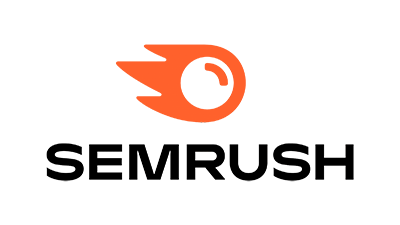Definitive guide to create a profile on Google My Business
Google My Business is a free tool that allows you to link your business and manage its online presence through Google. By creating and optimizing a GMB profile, businesses can significantly improve their SEO ranking in Google's local search results, which can help attract more potential customers and increase sales.
In this article, we will present a comprehensive guide to Google My Business to help business owners maximize their online presence.
What is Google My Business?
GMB is a platform designed to help businesses connect with users and a key ingredient in SEO strategies for businesses.
When someone searches for a business on Google, the search results, apart from the physical address, can include a variety of information about your business; such as the services you offer including your location on google maps, opening hours, opening and closing times, reviews and more.
By having an optimized GMB profile, businesses can ensure that their information appears in Google search results. In addition, information that appears in a GMB profile can appear in Google's popular "Map pack", which is the group of three businesses that appear at the top of search results for local business searches.
They can also manage their feedback and relationship with google users directly and keep track of reviews.
How to create a Google My Business account?
This guide is designed to help users create and manage their Google My Business profiles, as well as provide tips on how to get the most out of the tool.
Creating a Google My Business account is easy and free. First, you'll need to sign in to your Google Account or create a new profile. Then follow these steps:
- Visit the Google My Business website (https://www.google.com/business/)
- Click on the "Get Started Now" button
- Enter your business name
- Enter your business address
- Select the category that best describes your business
- Provide your phone number and website (if applicable)
- Verify your GMB account via mail or telephone
- Once your account is verified, you can start customising your profile and adding more information about your business.
How to optimize your Google My Business profile?
Google uses a combination of factors to determine the order of search results, taking into account search relevance, location and visibility. Once your account is verified, it is important to optimize your profile to maximize your online visibility. Here are some tips on how to optimize your GMB profile:
- Be sure to provide the necessary details about your business, including name, address, telephone number and opening hours.
- Select the category that best describes your business.
- Add photos of your company/business.
- Create posts to promote your offers, events and news.
- Request reviews from satisfied customers and respond to all reviews, both positive and negative.
How to add photos to your Google My Business profile?
Adding high quality photos to your GMB profile can help improve your online visibility and increase lead acquisition. Here are some tips for adding photos to your GMB profile:
- Select high quality images that show your business in the best possible light.
- Add photos of your interior, exterior, products/services and equipment.
- Use relevant keywords in the file name and photo description to improve search optimization.
- Add tags to your photos to make it easier for users to navigate.
How to create posts on Google My Business?
Posts allow you to share news, offers, highlight products and valuable content. This guide will show you how to create posts on Google My Business.
Step 1: Sign in to your Google My Business account. To create posts on Google My Business, you must first sign in to your account. Go to the Google My Business homepage and select your business location.
Step 2: Access the publications section. From your company dashboard, select the "Publications" option in the left-hand menu. If you have never created a publication before, you may be prompted to set up your GMB profile before proceeding.
Step 3: Select the type of post. Once you are in the publications section, select the type of publication you want to create. You can choose from the following post types:
- Offer: for special promotions and discounts
- Event: for special events and celebrations
- News: for company news and updates
- Regular post: for sharing useful content, such as tips and news related to your business.
Step 4: Create the publication. Once you've selected your post type, it's time to create your post. Be sure to follow Google's guidelines for creating an effective post. Include attractive images, a clear call to action and a concise and relevant description.
Step 5: Preview and publish. Before publishing your content, make sure you check that everything is correct. You can use the preview function to see how your post will look in Google search results. If everything looks correct, click "Publish" to share your post with the world.
Step 6: Manage and edit existing posts. If you need to edit or delete an existing post, simply go back to the posts section of your GMB dashboard and select the post you want to edit. You can update the description, change the image, update the end date and more.
In conclusion, Google My Business profile posts are an effective tool for promoting your business and attracting more potential customers. Be sure to follow Google's guidelines for creating effective and engaging posts, and be sure to review and edit your existing posts as needed to keep your GMB profile up-to-date and relevant.